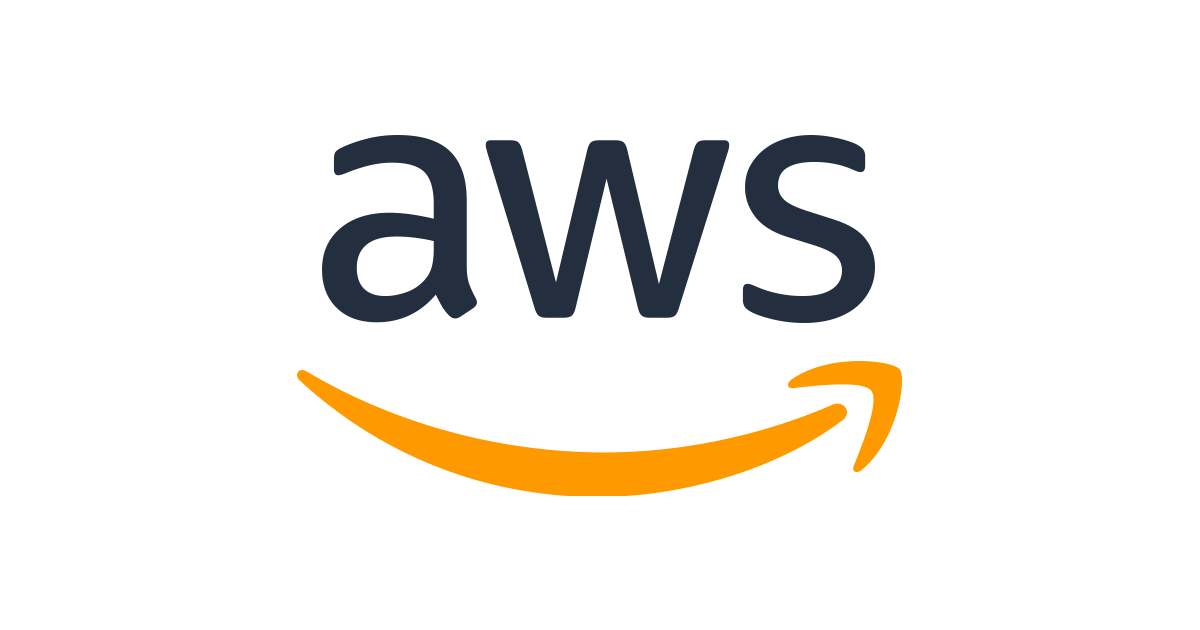
파이썬 웹 프로그래밍_aws 활용 웹 퍼블리싱
들어가면서..
aws 서버 구매, Flask 서버 셋팅 및 실행, 도메인 연결을 통한 웹 퍼블리싱 마무리
1. 사전 준비
· FileZilla 설치 : https://filezilla-project.org/download.php
· gabia 가입 및 도메인 구매 : 할인이벤트(500원/1년)를 진행하는 도메인으로 구매
2. 실습 프로젝트. 버킷리스트
1) app.py
from flask import Flask, render_template, request, jsonify
app = Flask(__name__)
from pymongo import MongoClient
client = MongoClient('내 URL 입력')
db = client.dbsparta
@app.route('/')
def home():
return render_template('index.html')
@app.route("/bucket", methods=["POST"])
def bucket_post():
bucket_receive = request.form['bucket_give']
bucket_list = list(db.bucket.find({}, {'_id': False}))
count = len(bucket_list) +1
doc = {
'num' : count,
'bucket' : bucket_receive,
'done' : 0
}
db.bucket.insert_one(doc)
print(bucket_receive)
return jsonify({'msg': '등록 완료!'})
@app.route("/bucket/done", methods=["POST"])
def bucket_done():
num_receive = request.form['num_give']
db.bucket.update_one({'num': int(num_receive)}, {'$set': {'done': 1}})
return jsonify({'msg': '버킷 완료!'})
@app.route("/bucket", methods=["GET"])
def bucket_get():
bucket_list = list(db.bucket.find({}, {'_id': False}))
return jsonify({'buckets': bucket_list})
if __name__ == '__main__':
app.run('0.0.0.0', port=5000, debug=True)1) index.html
<!DOCTYPE html>
<html lang="en">
<head>
<meta charset="UTF-8">
<meta http-equiv="X-UA-Compatible" content="IE=edge">
<meta name="viewport" content="width=device-width, initial-scale=1.0">
<link href="https://cdn.jsdelivr.net/npm/bootstrap@5.0.2/dist/css/bootstrap.min.css" rel="stylesheet"
integrity="sha384-EVSTQN3/azprG1Anm3QDgpJLIm9Nao0Yz1ztcQTwFspd3yD65VohhpuuCOmLASjC" crossorigin="anonymous">
<script src="https://ajax.googleapis.com/ajax/libs/jquery/3.5.1/jquery.min.js"></script>
<script src="https://cdn.jsdelivr.net/npm/bootstrap@5.0.2/dist/js/bootstrap.bundle.min.js"
integrity="sha384-MrcW6ZMFYlzcLA8Nl+NtUVF0sA7MsXsP1UyJoMp4YLEuNSfAP+JcXn/tWtIaxVXM"
crossorigin="anonymous"></script>
<link href="https://fonts.googleapis.com/css2?family=Gowun+Dodum&display=swap" rel="stylesheet">
<title>인생 버킷리스트</title>
<style>
* {
font-family: 'Gowun Dodum', sans-serif;
}
.mypic {
width: 100%;
height: 200px;
background-image: linear-gradient(0deg, rgba(0, 0, 0, 0.5), rgba(0, 0, 0, 0.5)), url('https://images.unsplash.com/photo-1601024445121-e5b82f020549?ixid=MnwxMjA3fDB8MHxwaG90by1wYWdlfHx8fGVufDB8fHx8&ixlib=rb-1.2.1&auto=format&fit=crop&w=1189&q=80');
background-position: center;
background-size: cover;
color: white;
display: flex;
flex-direction: column;
align-items: center;
justify-content: center;
}
.mypic > h1 {
font-size: 30px;
}
.mybox {
width: 95%;
max-width: 700px;
padding: 20px;
box-shadow: 0px 0px 10px 0px lightblue;
margin: 20px auto;
}
.mybucket {
display: flex;
flex-direction: row;
align-items: center;
justify-content: space-between;
}
.mybucket > input {
width: 70%;
}
.mybox > li {
display: flex;
flex-direction: row;
align-items: center;
justify-content: center;
margin-bottom: 10px;
min-height: 48px;
}
.mybox > li > h2 {
max-width: 75%;
font-size: 20px;
font-weight: 500;
margin-right: auto;
margin-bottom: 0px;
}
.mybox > li > h2.done {
text-decoration:line-through
}
</style>
<script>
$(document).ready(function () {
show_bucket();
});
function show_bucket(){
$.ajax({
type: "GET",
url: "/bucket",
data: {},
success: function (response) {
let rows = response['buckets']
for (let i = 0; i < rows.length; i++) {
let bucket = rows[i]['bucket']
let num = rows[i]['num']
let done = rows[i]['done']
let temp_html = ``
if (done == 0) {
temp_html = `<li>
<h2>✅ ${bucket}</h2>
<button onclick="done_bucket(${num})" type="button" class="btn btn-outline-primary">완료!</button>
</li>`
} else {
temp_html = `<li>
<h2 class="done">✅ ${bucket}</h2>
</li>`
}
$('#bucket-list').append(temp_html)
}
}
});
}
function save_bucket(){
let bucket = $('#bucket').val()
$.ajax({
type: "POST",
url: "/bucket",
data: {bucket_give:bucket},
success: function (response) {
alert(response["msg"])
window.location.reload()
}
});
}
function done_bucket(num){
$.ajax({
type: "POST",
url: "/bucket/done",
data: {num_give:num},
success: function (response) {
alert(response["msg"])
window.location.reload()
}
});
}
</script>
</head>
<body>
<div class="mypic">
<h1>나의 버킷리스트</h1>
</div>
<div class="mybox">
<div class="mybucket">
<input id="bucket" class="form-control" type="text" placeholder="이루고 싶은 것을 입력하세요">
<button onclick="save_bucket()" type="button" class="btn btn-outline-primary">기록하기</button>
</div>
</div>
<div class="mybox" id="bucket-list">
</div>
</body>
</html>3. 웹 서비스 런칭(프로젝트 배포)
·
서버 컴퓨터를 클라우드에서 사용하기 위해 AWS 클라우드 서비스에서 EC2 사용권을 구입해서 사용
- AWS EC2 구매 : OS - 리눅스 Ubuntu,
- EC2 콘솔 페이지 : https://ap-northeast-2.console.aws.amazon.com/ec2/v2/home?region=ap-northeast-2
- Ubuntu Server 22.04버전 구매, Key Pair는 별도 저장

- EC2 접속하기
: gitbash 실행 후 아래 입력
ssh -i 받은키페어를끌어다놓기 ubuntu@AWS에적힌내아이피 - EC2 셋팅하기
: 아래 Code를 gitbash에서 순서대로 입력하여 셋팅하고
FileZilla는 사이트관리자 열기 → 사이트 관리자에서 각각 세팅하고 '확인' 클릭하면 서버의 파일들을 볼 수 있음
*Host : AWS상의 내 EC2서버의 ip // User : ubuntu
# python3 -> python
sudo update-alternatives --install /usr/bin/python python /usr/bin/python3 10
# pip3 -> pip
sudo apt-get update
sudo apt-get install -y python3-pip
sudo update-alternatives --install /usr/bin/pip pip /usr/bin/pip3 1
# port forwarding (80포트로 들어오는 요청을 5000포트로 넘겨주는 명령어)
sudo iptables -t nat -A PREROUTING -i eth0 -p tcp --dport 80 -j REDIRECT --to-port 5000
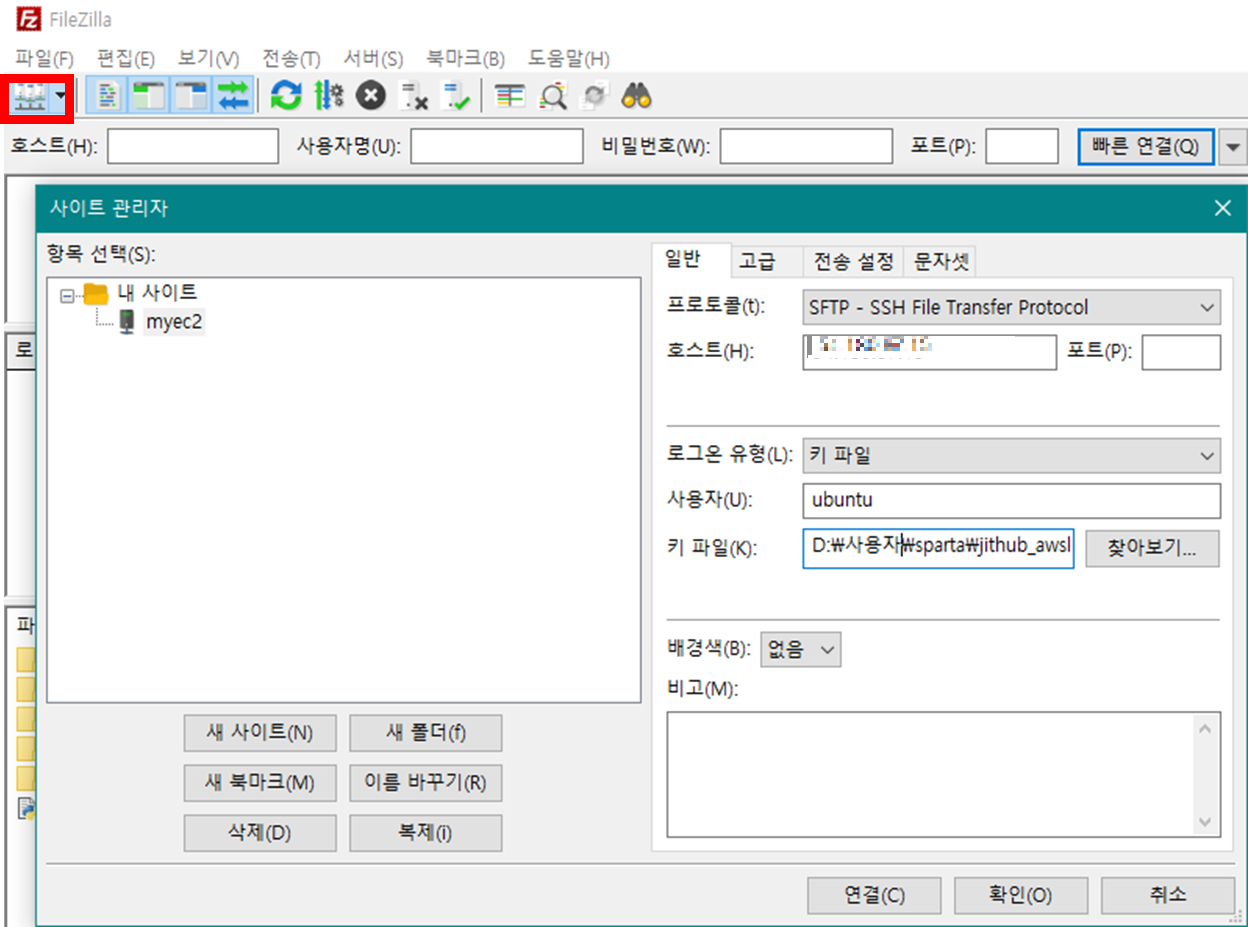
※ SSH(Secure Shell Protocol) : 다른 컴퓨터에 접속할 때 쓰는 프로그램, 보안이 상대적으로 뛰어난 편
접속할 컴퓨터의 22번 포트가 열려있어야 접속 가능.
- 파이썬 파일로 실행
#python 실행
python test.py
#pip로 패키지 설치
pip install flask
pip ilnstall pymongo dnspython
#flask 서버 실행
python app.py- AWS에서 5000포트를 열어주기 (인바운드 요청 포트 열기)
EC2 관리 콘솔에서 아래와 같이 셋팅하기
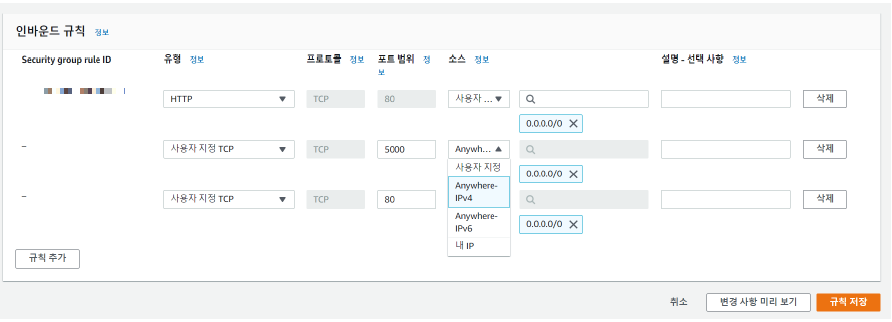
※ http요청에서는 80포트가 기본(포트번호(~:80)를 입력하지 않아도 자동으로 접속된다.)
포트번호를 입력하지 않아도 자동으로 접속되기 위해, 80포트로 오는 요청을 5000포트로 전달하게 하는 포트 포워딩(port forwarding) 사용
- nohup 설정
1) SSH 접속을 끊어도 서버가 계속 돌게 하기
nohup python app.py &2) 서버 (강제) 종료하기
ps -ef | grep 'python app.py' | awk '{print $2}' | xargs kill- 도메인 연결하기(가비아, https://dns.gabia.com/)
4. og 태그
· og 태그 : 카톡에 전송시 보여지는 이미지, 제목, 내용 설정
static 폴더에 사용할 이미지 파일 저장
아래 코드 삽입 (위치 : HTML의 <head>~</head> 사이)
<meta property="og:title" content="내 사이트의 제목" />
<meta property="og:description" content="보고 있는 페이지의 내용 요약" />
<meta property="og:image" content="이미지URL" />
'DEV > Web 개발' 카테고리의 다른 글
| 파이썬 웹 프로그래밍 :: html/CSS 스타일, 소개 페이지 제작(2)_TIL#02 (0) | 2022.08.30 |
|---|---|
| 파이썬 웹 프로그래밍 :: html/CSS 스타일, 소개 페이지 제작_TIL#01 (2) | 2022.08.29 |
| 파이썬 웹 프로그래밍 :: 파이썬 플라스크(Flask) 서버 제작, API 생성, Client 연결 (0) | 2022.07.24 |
| 파이썬 웹 프로그래밍 :: 파이썬 웹 크롤링, 몽고디비(MongoDB) (0) | 2022.07.24 |
| 파이썬 웹 프로그래밍 :: jQuery, Ajax를 활용한 웹 화면 생성 (0) | 2022.07.22 |




댓글