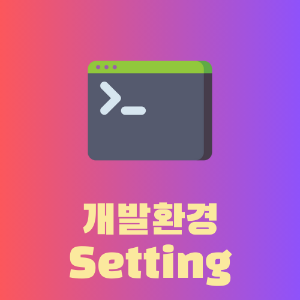
Windows WSL에 Miniconda 설치하여 Python 환경 setting하기
1. 아래 링크에서 버전에 맞는 miniconda 설치 파일을 받는다.
https://docs.anaconda.com/miniconda/
Miniconda — Anaconda documentation
These three commands quickly and quietly install the latest 64-bit version of the installer and then clean up after themselves. To install a different version or architecture of Miniconda for Windows, change the name of the .exe installer in the curl comma
docs.anaconda.com
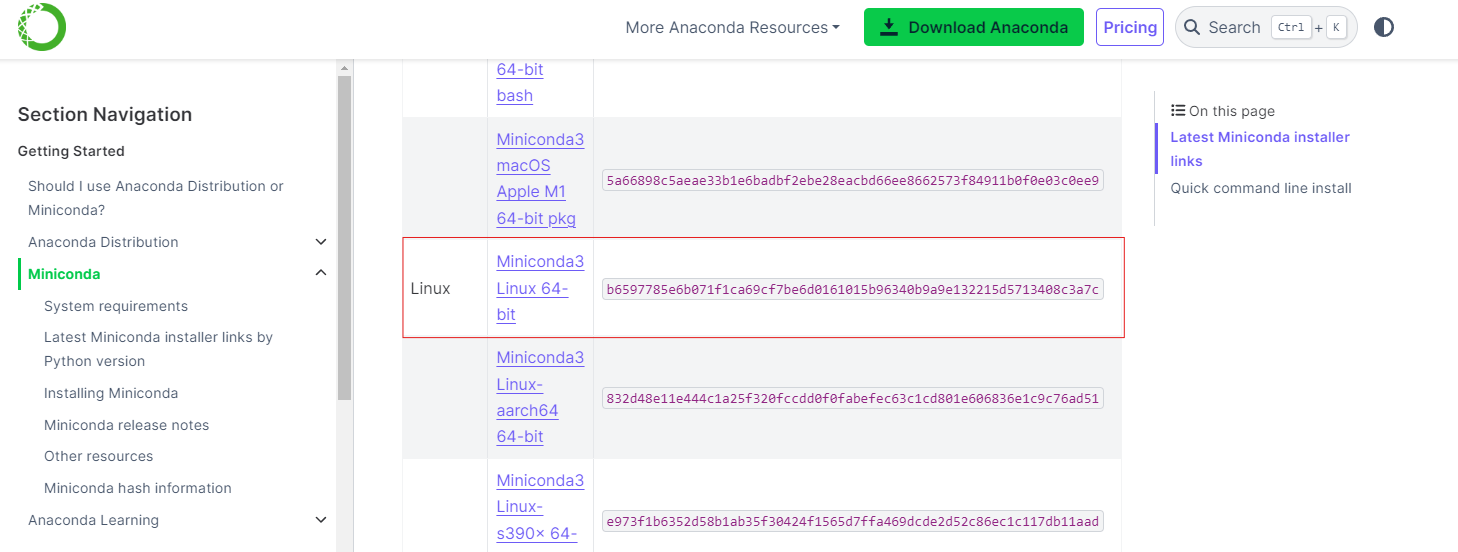
아래와 같이 wget을 활용하셔 다운로드도 가능하다.
wget https://repo.anaconda.com/miniconda/Miniconda3-latest-Linux-x86_64.sh -O ~/miniconda3/miniconda.sh
2. 아래 명령어를 통해 설치파일을 실행한다.
bash Miniconda3-latest-Linux-x86_64.sh

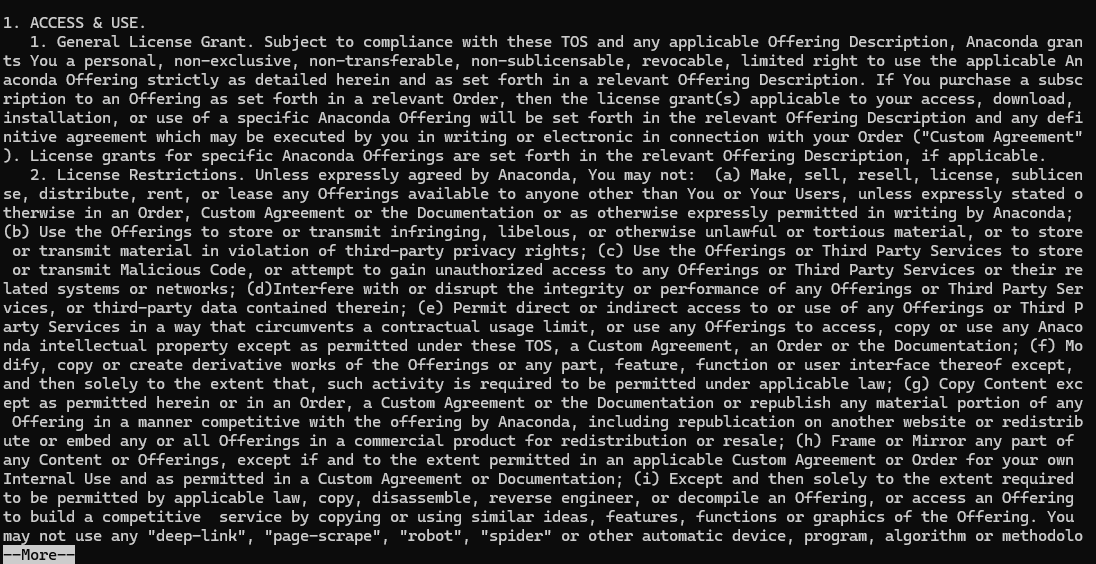
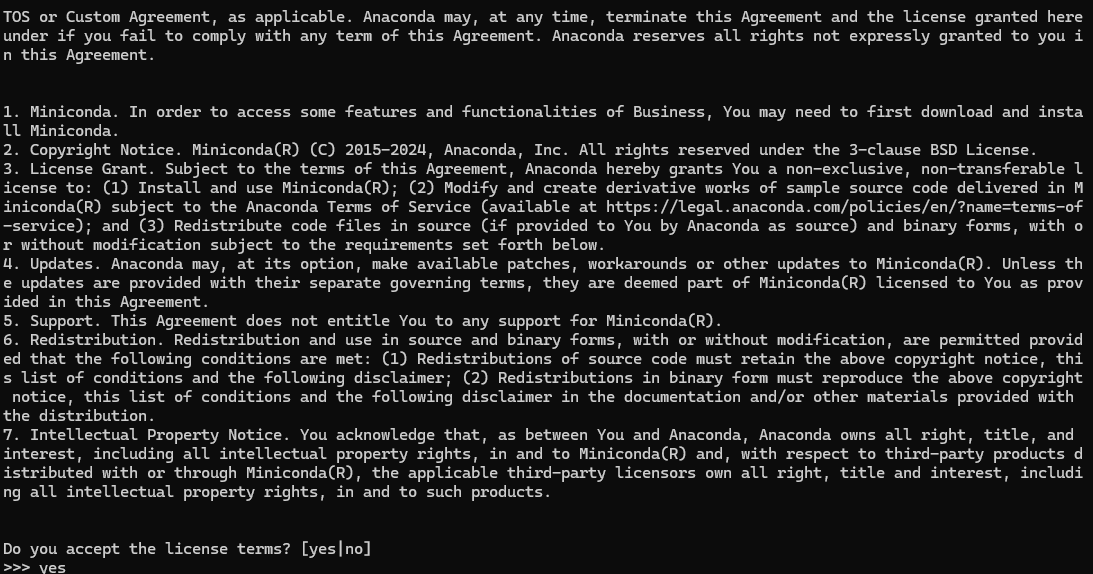
Do you accept the license terms? [yss|no] 이 나오면 아래와 같이 yes로 진행한다.
>>> yes
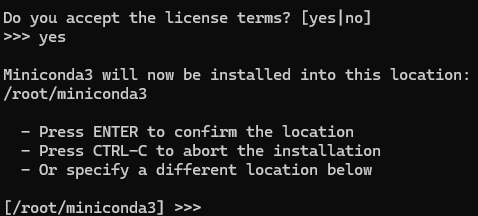
- 위의 화면이 나오면 Enter로 진행한다.
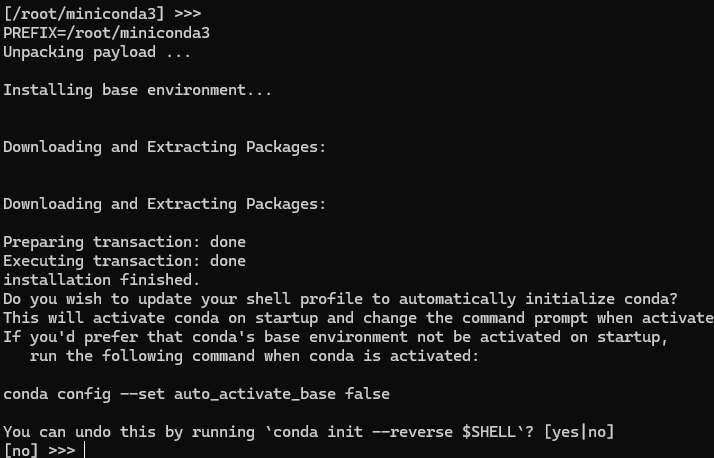
You can undo this by running `conda init --reverse $SHELL`? [yes|no] 이 나오면 아래와 같이 yes로 진행한다.
>>> yes
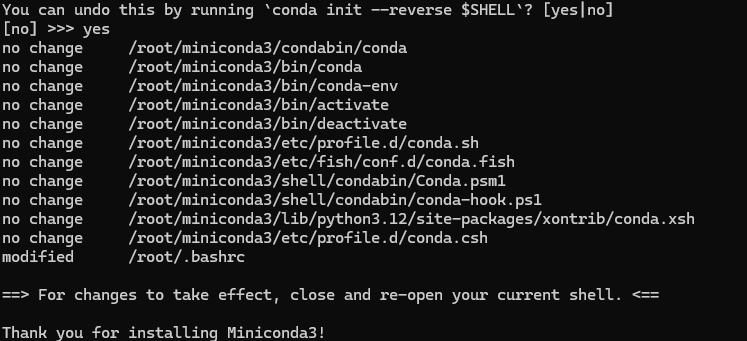
그런데 conda --version을 실행해보면 설치가 되었지만, 적용이 안 된 것 같다.

아직 PATH가 적용이 되지 않아 인식하지 못하는 것이므로, 아래 명령어를 통해 PATH를 export해준다.
# export PATH=$PATH:(Miniconda가 설치된 path)
export PATH=$PATH:/home/user/miniconda3/bin
다시 conda --version을 실행해보면 잘 인식하고 있는 것을 확인할 수 있다.

'DEV > 개발환경' 카테고리의 다른 글
| Docker 컨테이너 실행시 포트 충돌 해결 _ (feat. MySQL) (0) | 2024.12.14 |
|---|---|
| Error 해결 : running scripts is disabled on this system (2) | 2024.12.13 |
| WSL에 몽고디비(MongoDB) 설치하기 (0) | 2024.06.23 |
| WSL에 MySQL 설치하기 (0) | 2024.06.23 |
| Windows WSL(ubuntu 22.04)에 Java 11 설치하기 (0) | 2024.06.22 |




댓글